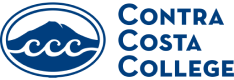Faculty + Staff Resources
Links to resources for faculty, staff and managers to support daily and ongoing activities.
Message from CCC President Kimberly Rogers
CCC reaffirms its commitment to supporting all students, especially those vulnerable due to immigration status, during this period of change. We are here to ensure everyone feels safe, valued, and supported.
For more information, see the documents below:
Guidance for 4CD Employees:
Possible Immigration Enforcement Actions on Campus
Faculty + Staff Resource Links
Bulletin Board:
Check this regularly for important information you might have missed in other announcements.
Event Calendar:
Be sure to submit your events for inclusion on the calendar.
Printable Catalog:
If you’d like to print the entire document, we recommend using the DVC Printshop.
CCC Procedures Handbook:
Information on policies and procedures for the college.
CCCCD Policies and Procedures:
Information on policies and procedures for the District and its colleges.
Faculty Handbook:
Includes who we are, how we are organized, some college history, directions for pertinent college procedures and some suggested strategies for teaching and classroom management
Admissions & Records Census Roster & Online Forms Presentation
Assisting the Emotionally Distressed Student Handbook:
Resources and procedures for recognizing and assisting emotionally distressed students.
Faculty Library Support:
Information and services to support faculty, their students, and the curriculum.
Media Services Work Order Request:
Use InSite to make media equipment reservation.
Marketing:
Find resources, brand standards and marketing support contact information.
Maintenance Work Order Request:
Use InSite to request needed buildings and grounds repair.
Marketing Department Requests + Resources:
Find resources and learn more about how to work with the marketing department.
Kay Armendarez Classified Service Award Nomination Form:
* For Classified Staff Only *
Administrative and Academic Management Resources
This page is provided to help faculty obtain answers to frequently asked questions, including information on how to assist students with registering in your classes, posting your grades, and other essential information related to Admissions and Records.
What is the “Classes” tile in InSite used for?
You can use this resource for all things related to your class, including roster, grading, add authorization, and more.
To access your roster,
- login to InSite
- click on the “Classes” tile.
- From the drop-down menu, click “Multi-Purpose Roster” then select a course section.
- On the “Section Details” page there is a link for Deadline Dates, Waitlisted Students, and Dropped Students.
On the “Section Details” page there are tabs for each key function: Roster, Grading and Permissions.
- This tab provides a list of students registered for your class, their Student ID, major, and email address. You may email your entire class, print, or export the roster to Excel from this tab.
- You may drop students and post final grades in this tab. When dropping students, you can select “Never Attended” or enter the “Last Date of Attendance”. Once it is time to enter your final grades, you will enter them on this screen by using the drop-down arrow to select the grade for each student enrolled in your course. If you are assigning an Incomplete, you MUST also enter an expiration date.
- ? Here you will authorize students for late registration into your class through Add Authorization. This replaced the Late Add Code process. See instructions below.
What is the Add Authorization Process?
To authorize a student for late registration into your class,
- login to InSite and follow the process above for accessing your Rosters.
- Click on the Permissions tab.
- Click on the box Add Authorization
- Enter the Student’s ID number in the search text box or search by student last name, first name.
- Once results are displayed, click on the student’s name you would like to grant authorization to add.
- A pop-up box confirming your selection will appear to ask, “Do you want to grant an Add Authorization for <student name>?” Click “Ok” to confirm your selection.
- Next, you will see the student’s name, ID number, Status Date, and Status in the Student Add Authorization box (the authorization codes are not shown after they have been assigned to a student). The status column will indicate when the student has registered.
How are students notified I approved add authorization?
An email is sent to the student letting them know that instructor permission has been granted and the specific start date (active date) and last date to add for your section is provided.
The course will also show a message on the student’s educational plan through InSite of “Authorized for Add” beneath the section information.
I granted add authorization for a student, but they indicated they are not able to register. What can I do to help?
Add authorizations become active on the first day the course begins. If add authorizations are assigned by the instructor prior to the first day your course begins, the student will not be able to register until the first day.
When does an add authorization expire?
Assigned add authorizations must be used by students to complete registration within the first two weeks of the term as they expire at 11:59 p.m. on the last day to add.
Can faculty revoke add authorizations?
Faculty may also revoke the Late Add Authorization on the same screen. Once revoked, the add authorization is unable to be used.
Can I grant add authorization after the last date to add?
No. Students in attendance prior to census must use the Late Add Petition after the last date to add.
When does a student use a Late Add Petition?
If the student has not registered using the assigned add authorization by the last date to add, they will need to complete an electronic Late Add Petition using the “CCC Student Forms” tile on InSite and submit the form to you for electronic signature. Only students who are in attendance prior to census will be approved for Late Add Petitions. The Late Add Petition is accepted up to 5 working days after the last day of class. Thereafter, the student cannot enroll without a Dean’s approval.
When should I approve a Late Add Petition?
Faculty must indicate the student’s first date of attendance along with your approval and a brief explanation or rationale for your decision. The form will be routed to Admissions & Records for approval and processing. The student has 5 working days from the course census date to complete this procedure, or they will not be allowed to enroll without a Dean’s approval.
Will I receive an opening roster?
At midnight, the night before your class begins, InSite will send you an email with your course roster. If you do not receive this roster, you can obtain your rosters and waitlists through InSite using the “Classes” tile.
How do I submit my census rosters?
An email will be sent to you when your census roster is ready to be completed. Also, the link to access your roster is located in the red “CCC Faculty Forms” tile in InSite but will also be sent to you in the email memo.
When should I access my census roster?
Please note your census roster will only become active on your census date and the fields will not populate before it is time to complete the roster. The census roster is a record of who was in attendance on census.
Why do I need to submit a census roster?
The state requires faculty to drop students who were no-shows, therefore the return of the census roster is mandatory.On the census date, the district takes a snapshot of all the students registered in classes. The state funds the district based on a formula (FTES). For Fall 2022, weekly census courses, the census date is September 6, 2022. For short-term classes, the census date is the 20% point of the class and will show on your InSite roster.
When is my census roster due?
Census rosters are due one week after census for the class (on the InSite roster).A&R willcontact you and your dean if you do not return your census roster on time.
What if I do not have any students to drop as of census?
You must return your electronic signed census roster even if you are not dropping any students.
Your electronic signature on your census roster indicates the roster is correct as indicated—unless you note otherwise.
What do I do if my course is listed as Positive Attendance?
You must collect the actual hours of attendance for each student and submit your positive attendance hours through the InSite “Classes” tile at the end of your class. You will need to submit a printed or PDF electronic version of each screen; sign and date and submit these forms to the Director of A&R, Cole Moyer, by the grade submission deadline (three business days). Electronic signatures are accepted.
My class is positive attendance. Do I need to submit a census roster?
A&R will only distribute census rosters for weekly and daily census classes. Positive attendance classes will not receive census rosters; however, faculty still need to drop their no-show students.
How do I drop no show students if I am teaching a positive attendance course?
Drops for no shows on positive attendance classes may be processed using the “Classes” tile on InSite. If you need help accessing a roster to drop your no shows, please let us know.
What are the college attendance accounting methods?
The method of attendance accounting of individual courses varies according to the class meeting schedule. It is important to understand the type of class you are teaching.
| Weekly Census | Semester length classes with regularly scheduled hours (most full-term classes) |
| Daily Census | Short-term classes with regularly scheduled class meetings |
| Positive Attendance | Classes with lab hours, irregularly scheduled class meeting days or classes that meet less than 5 days |
Does CCC allow course audits?
Auditing of classes is not allowed. All students attending classes must be enrolled. Students can enroll via InSite by using the Plan-Progress tile. Only official enrollment produces funding (FTES) for the college.
Can I allow a student to remain in the class if they did not register?
If students are attending your class and do not appear on your class roster, they are NOT permitted to stay in class. Once they have officially registered, they will appear on your multi-purpose roster. It is your responsibility to ensure that every student attending your class is properly registered. This must be done by the end of the late registration period. The last date to add is indicated on the Deadline Dates link on your Multi-Purpose roster.
What is the difference in drops – withdrawals – no shows?
While it is the student’s responsibility to drop courses officially through InSite, instructors must drop students who never show up per Title 5. Faculty may also drop students throughout the term if the student stops attending classes. The last date to drop a student is at the 75% point of the course (see deadline dates). If you do not drop a student and they do not drop themselves, you will need to give the student a grade at the end of the course. Drops are not permitted during final grading.
What if I drop a student in error or students request to be reinstated?
If you drop a student who later returns, you may reinstate the student at your discretion if you feel it is appropriate. Instructor reinstate forms are available electronically in the “CCC Faculty Forms” tile through InSite.
Can I use add authorization to reinstate a student?
No, add authorization is used only for students not previously registered in your course during the late registration period. To reinstate a student, instructors will complete the instructor reinstate form located in the “CCC Faculty Forms” tile through InSite.
What is the deadline to reinstate a student?
Reinstates must be processed by the time you post your final grades.
What grade types does CCC offer?
CCC offers courses with three different grade types:
| Pass/No Pass (P/NP/SP) | Solely for a pass or no-pass grade (SP is non-credit only) |
| Letter Grade (LR) | Solely for a letter grade (A – F) |
| Student Choice (SC) | Student may choose to take a course for either pass/no pass or a letter grade |
How do I know which grade type is associated with my class?
Courses offered as pass/no pass (P/NP) only or those that allow the student choice (SC) are identified in the course description section of the College Catalog and Schedule of Classes.
How do students submit a petition for P/NP on SC courses?
Students must submit a petition to choose the P/NP option electronically through the InSite “CCC Student Forms” tile.
When is the deadline for students to elect P/NP?
Full-term Courses
The Friday prior to the last day of the course.
Short-term Courses
The second to last day of the course.
How do I submit the P/NP grade?
You will assign letter grades (A – F) on InSite and the system will make the conversion to P/NP as appropriate. An A, B, or C is equivalent to a pass (P) grade, and a D or F is equivalent to a no pass (NP) grade.
When are the final grades due?
Submit final grades through the InSite “Classes” tile within three business days from the last day of instruction. For short-term classes, this would be three business days from the last day of your class. No exceptions.
Can I drop students during final grading?
After the last day to drop with a “W”, all students on the final grade roster must receive a letter grade of A, B, C, D, F or P/NP/SP. Students may not be dropped while you are entering final grades.
When is it acceptable to submit Incomplete Grades?
An ‘I’ (Incomplete) may be given in lieu of a grade if there are incomplete assignments, projects or tests, as a result of an unforeseen emergency beyond the control of the student toward the end of a semester.
What do I enter as the expiration date of the Incomplete Grade?
Students have up to one year to complete the coursework in order to receive a grade. Instructors must enter the incomplete expiration date in the “Classes” tile through InSite. Please note that the grade verification process runs overnight. This means if you do not enter an expiration date, the grade will automatically convert overnight.
How do I submit an Incomplete Grade Contract?
When you post the incomplete grade (ID, IC, IB, IA), you will receive an email with a reminder to submit the Incomplete Grade Contract. Incomplete Grade Contracts are required for all incomplete grades issued and are located in the “CCC Faculty Forms” tile.
What information do I need to include in the Incomplete Grade Contract?
You must provide an explanation as to what unforeseen emergency occurred warranting the incomplete and list the work to be completed. The student also needs to sign the form electronically. If the student is not available you must attach an email from the student requesting the incomplete. Under no circumstances can you assign an incomplete grade without communication from the student. Once the form is completed the routing will be directed automatically to obtain your dean’s signature.
What if the student does not complete the assigned coursework?
If the student does nothing to complete the course within the year timeframe (or timeframe you designate at grading), the grade you have assigned at the completion of the course (IB, IC, ID, IF) will automatically convert on the student’s record (B, C, D, F).
Once the student completes the assigned coursework, how do I change their grade?
You will complete a Grade Change Request form using the “CCC Faculty Forms” tile in InSite and indicate “completed work per incomplete grade contract” as your reason for grade change.
How do I file formal Grade Changes?
If you find you made a mistake while entering your final grades, you will need to file a Grade Change Request Form. The form must be submitted electronically using the “CCC Faculty Forms” tile through InSite by the instructor of record. The instructor will complete the form and submit the electronic form to their dean for signature. The Dean returns the form electronically to the Director of A&R for signature and to A&R staff for processing.
The legal language regarding grade changes is as follows:
“The grade given to each student shall be the grade determined by the instructor, in the absence of mistake, fraud, bad faith, or incompetency, shall be final” (Ed. Code § 76224).
You must indicate the actual reason for the grade change rather than just indicate instructor error. Please indicate if you made a clerical or calculation error, missed an assignment, or whatever the actual reason the grade change is being generated. You cannot list “student made up work” as the reason for the grade change listed on a grade change form.
Do all students have a student email?
All students are assigned an @insite.4cd.edu email account once they have applied to the college. This email address will be listed on your faculty roster. All college communications are sent through this email account. Students mat forward emails to their personal account and enroll to receive a text message when they receive an email.
What is FERPA – Family Educational Rights and Privacy Act?
Contra Costa Community College District complies with the FERPA regulations which require us to ask for written consent before disclosing a student’s personally identifiable information. It also allows us to take key steps to maintain campus safety. FERPA guidelines allow a school official to disclose (without student consent) education records, including personally identifiable information from those records, to protect the health or safety of students or other individuals. Directory information may be released without the written consent of the student unless they have requested privacy. If the student requested privacy, nothing is allowed to be released unless it is a health and safety emergency, or the student signs a release.
NOTE: If you have high school students in your classes, you may not provide any information to parents about their students without written permission by the student.
Where can I turn if I have additional questions?
You may also email our office at admissions@contracosta.edu. Please feel free to reach out to our team if you have additional questions.
Have a great semester!
Do all students have a student email?
All students are assigned an @insite.4cd.edu email account once they have applied to the college. This email address will be listed on your faculty roster. All college communications are sent through this email account. Students mat forward emails to their personal account and enroll to receive a text message when they receive an email.
What is FERPA – Family Educational Rights and Privacy Act?
Contra Costa Community College District complies with the FERPA regulations which require us to ask for written consent before disclosing a student’s personally identifiable information. It also allows us to take key steps to maintain campus safety. FERPA guidelines allow a school official to disclose (without student consent) education records, including personally identifiable information from those records, to protect the health or safety of students or other individuals. Directory information may be released without the written consent of the student unless they have requested privacy. If the student requested privacy, nothing is allowed to be released unless it is a health and safety emergency, or the student signs a release.
NOTE: If you have high school students in your classes, you may not provide any information to parents about their students without written permission by the student.
Where can I turn if I have additional questions?
You may also email our office at admissions@contracosta.edu. Please feel free to reach out to our team if you have additional questions.
Academic and Professional Resources
Equivalency Approval Process
The equivalency process allows faculty to evaluate candidates who do not exactly meet the minimum qualifications required for their discipline but whose training and experience make them at least equivalent—if not better qualified—than what the State calls for. The Contra Costa Community College District has established general equivalency criteria. Many departments have also established their own criteria for demonstrating equivalency.
If your department wants to hire a faculty member through the process of equivalency, here is a step-by-step process for completing the request.
Your first step with all candidates should be to determine whether the candidate has the credentials listed in the Handbook of Minimum Qualifications for teaching in California Community Colleges. Remember that all degrees must be from accredited institutions. If the candidate you want to hire does not fulfill the minimum qualifications, then you have to show that the candidate either fulfills the district-wide or your department’s equivalency. You will need to document the criteria on this form.
As I mentioned above, credentials must be from accredited institutions. That does not mean you cannot consider candidates who completed their degrees outside the US, but if an applicant submits a foreign degree, it should have been evaluated and approved by one of the agencies that are authorized to do degree audits. The review process sometimes takes weeks, so you should not accept a candidate whose foreign degree has not yet been approved by a NACES organization. You can find a list of those organizations here.
Maritez Apigo, CCC Distance Education Coordinator:
mapigo@contracosta.edu
Resources and Training for Instructors
Maritez Apigo’s Online Teaching Essentials Canvas repository has all of the important information, resources, updates, and training for instructors who teach online at Contra Costa College.
DE Documents
- CCC Distance Education Faculty Handbook
- Regular and Substantive Interaction (policy, departmental, checklist, and example Communication Plan)
- DE Addendum
- DE Addendum in Emergency Situations
Distance Education Committee at CCC
Chairperson: Maritez Apigo, Distance Education Coordinator
Voting Members (2021-22):
- LA Division: Carlos-Manuel Chavarria, Brandon Marshall, Anthony Gordon – Alternates: Erica Watson
- NSAS Division: Jennifer Ounjian, Monica Landeros, Kristin Lassonde – Alternates: Francis Reyes, Bashir Shah
- AACE Division: Jessica Le, Michele Redlo, Laura Lozano – Alternates: (none)
- SS Division: Dionne Perez, Kelley Cadungug, Sarah Boland – Alternates: (none)
Non-Voting Members (2021-22):
- Students: Maha Ghafoor, Meghan Yarnold
- IT Manager/Canvas Administrator: Jaina Eyestone
- Managers: Sue Abe
- Classified: Karen Ruskowski
- Accessibility Specialist: Liesl Boswell
Committee Charge:
- To assess Distance Learning at CCC and how it fits with Strategic Directions.
- To identify the potential for growth and develop an action plan.
- To identify and develop instructional resources and recommend policy for faculty, staff, and students who are engaged in Distance Learning.
- To provide faculty development in Distance Learning.
- To advise the college on financial resources needed to improve and increase Distance Education at CCC.
Status: standing subcommittee of the Academic Senate, follows Brown Act procedures
Meetings: 2nd Fridays of the month, 10 am – 12 pm
Current faculty evaluation guidebooks and forms are available in the United Faculty Evaluation Training Hub, a canvas course in which you can self-enroll. There is also an evaluation training video as well as resources.
Keep In mind that full-time faculty are required by contract to complete evaluation training once every three years. The hub also contains resources for adjunct faculty, managers, and anyone who wants to review recent changes to our evaluation process, especially for online and hybrid classes.
To enroll, just follow this link: https://4cd.instructure.com/enroll/P6LYNC.
The foundation uses the following forms.
Please bookmark this page and refer to it for the most up to date forms and information.
Check Request (or Account Disbursement Request / ADR) Form
Please use this form to request a check from a Foundation Program Account. Please fill out and print form, and attach supporting documentation. Get the form signed by your dean \ Dept Chair then scan and email the document to foundationchecks@4cd.edu
All check requests received before 5pm on Fridays will be printed and mailed the following week. Please plan accordingly and vacations / holidays and unforeseen events may delay the process slightly, our apologies in advance.
Please use this form when making a deposit to a Foundation Program Account. Please fill out and print form and send the associated checks to the DO Foundation Services for deposit.
As you know the CCC Foundation accepts no cash and cash deposits must be brought to the Cashier’s Office. The Depositor must fill out, sign it and bring to the Cashier’s Office the “CCC Foundation Cash Deposit Form” and the “CCC Cashier Cash Register” form for each cash deposit.
- The “CCC Foundation Cash Deposit” form is so that the college will transfer your cash deposit from the college to the CCC Foundation.
- The “CCC Cashier Deposit” form is a breakdown of the cash you are depositing into the Cashier’s Office.
- Please make copies of both of these forms for your records.
- After you make a deposit please scan and email a copy of the CCC Foundation Cash Deposit Form to foundationchecks@4cd.edu so that we know to expect a check from the campus and what foundation account it should be deposited into.
This form is for faculty and staff – full time and part time – who would like to set up automatic, payroll, tax deductible donations to support the Contra Costa College Foundation. You can select the Contra Costa College Foundation Scholarship or Program Account you want to support and the dollar amount ($1.00 minimum) to be deducted each paycheck. You can set up contributions of any amount to a single or multiple Scholarships or Program Accounts. Complete the fields on the form, let us know what CCCF Account you want your donation to be deposited into and return this form to CCC Campus Payroll
Guided Pathways is an effort to transform how we do business college-wide. In a nutshell, it is a shift toward a more student-oriented and equity-minded approach in all college offerings. The ultimate goal of Guided Pathways is to create a system in which all students are better able to achieve their education and career aspirations.
A Guided Pathway is a tool designed to help students explore careers, choose a major, and develop a sequenced plan based on maps created by faculty and advisors. This approach simplifies student decision-making which helps them achieve their goals faster.
Why is Guided Pathways needed at CCC?
Guided Pathways will help us meet students where they are, help them establish goals and provide them with a more direct path to their chosen finish line.
California community colleges, originally created to increase access to public higher education at a lower costs than four-year institutions, and their ‘cafeteria’ model of programs and services have become too complex for many students to navigate. As a result, a high percentage of students take more classes than needed, aren’t as successful in those classes as they could be, and, if they do complete a degree or certificate, it often takes much longer than necessary.
As we look at how students move through our institution, all areas of the college will have the opportunity to reflect on how programs and services set up, whether they actually work for students, and/or what inefficiencies or barriers could be improved.
How will Guided Pathways be developed and implemented?
Following in CCC’s tradition of inclusivity and shared governance, a cross-constituency workgroup structure has been created. Groups are led by tri-chairs: one classified staff member, one faculty member and one manager. The purpose and value of this structure is that the perspective and expertise of a broad cross-section of voices are at the table.
While Guided Pathways is a statewide call to action for all 114 California community colleges, it is not a “one-size-fits-all” mandate. The enormity and diversity of the California Community Colleges system requires that each college take a customized, self-guided approach.
Guided Pathways is an opportunity for our college to set our own goals and determine our best path to success. Colleges across the state are hard at work doing the same and all are at different stages of progression.
CCC will develop a framework that is uniquely suited to our campus and our students. That being the case, co-creation and iteration are key components of the ‘how’. This means we will take a collaborative approach to develop a structure based on campus-wide input, ongoing evaluation, and continuous improvement.
Who will be involved in the development of Guided Pathways at CCC?
You! All CCC students, faculty and staff are needed to help co-create our Guided Pathways-informed campus.
We’re just getting started, but we know that there are and will be a wide range of ways to be involved over the next few years.
We are currently recruiting members for the Guided Pathways workgroups. If you are interested in participating, please complete our interest form.
When will Guided Pathways start?
The Guided Pathways workgroup structure kicked off in fall 2018. The California Community Colleges Chancellor’s Office estimates a timeline of up to five years for full implementation at each college.
The purpose of Professional Development is to design, promote, and support professional development activities that further the mission of the college. Under the guidance of our local committee, the program plans, promotes, and hosts training workshops and other professional development activities for faculty, staff and managers. The skills and knowledge gained through these activities can improve individual and college effectiveness, thereby improving student learning experiences and educational goal fulfillment.
Although the majority of workshops are held during Fall and Spring Flex weeks, programs and workshops are also held throughout the academic year.
As part of the contractual agreement between the District and the United Faculty (see Article 10), the flexible schedule was designed to provide faculty with paid time to participate in professional development activities.
The Authorized PD uses lists and explains nine criteria for qualifying workshops, grants, and variable Flex credit. Go to GROW for all information regarding the calendar of events, mini-grant applications to pay for workshops and training, forms to host a workshop, and more.
Student Learning Outcomes (SLOs) help Contra Costa College assess the quality of its instruction and support services by engaging each member of the community in a continuous cycle of data-gathering, reflection, and revision.
SLOs are statements about the knowledge, skills, and/or dispositions that a student will have attained at the end of a course or a program. Administrative Unit Outcomes (AUOs) focus on the experiences, skills, or knowledge those served by the unit are expected to achieve through the unit’s services; thus, they are also based on the contributions the unit makes to the effective operation of the college.
The SLO/AUO cycle engages faculty and staff in a process of setting clear, measurable outcomes, assessing the extent to which those outcomes are met, analyzing the results and designing interventions to improve the quality of our services.
Resources