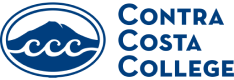We have daytime, evening, weekend and asynchronous classes to plan around your needs.
Quick tip: CCC uses a priority registration system. You don’t have to complete your orientation, placement and educational plan to sign up for classes, but you can qualify for an earlier registration date if you do. That gives you the best selection of classes, times and formats.
If you have already applied and been accepted to the college, or took classes last semester, log in to Insite to get your registration date and add the classes you want to your schedule during your registration period.
If you haven’t applied yet, apply now! Applications are processed within 24 hours, so you should hear back from us soon.
Tip: To find classes with Zero Textbook Cost, just look for “ZTC” on the schedule.
Need Help?
- Learn how to Enroll and use Insite
- Visit the Welcome Center or call 510.215.4110
- Read about class registration policies
- Late (after first day of term) class registration instructions
How to Enroll at CCC
- Select the apply button on the landing page of this website.
This takes you to the Open California Community College portal where:
- New Students can create a new account, and;
- Returning Students can sign in to their accounts. There are options to recover your username or password if you have forgotten them. You can also call OpenCCC for help at 877.247.4836
- After you complete the application, take a screencap or print the confirmation page. Within 24 hours, you should receive an email with your Insite login and student ID number. Be sure to check your spam folder if it isn’t in your inbox. If you still can’t find it after 24 hours, contact Admissions + Records for help.
How to Register for Classes
Step 1
- Apply location and course type filters
- Import from your education plan, if you have one
- Search for additional classes using course code, name, instructor, or section number
- Find courses that meet general education requirements or are linked to Learning Communities
Step 2
Step 3
- Select “Continue” at bottom of page
- Review selected courses and actions
- Select “Submit Changes” to register for all classes
How to use the Visual Schedule Builder
Still Not Sure? Talk to a Counselor
Counselors at CCC offer academic, vocational, career, and personal counseling. You can get support both in person and online.
Insite Portal Help
The InSite Portal is a gateway to all things online in the Contra Costa Community College District: college websites, registering for classes, events, campus directories, etc. While most of this information was previously available, the InSite Portal makes it easier and faster to find what you need.
Logging In to InSite
- InSite is our student portal. It’s where you can register for classes, pay for classes, check your financial aid status, access Canvas and do many other important things.
- First time logging in:
Enter the username provided in the email from Insite, this should be the first letter of your name, full last name and last 3 digits of your student ID number, ex. Name is Jane Doe and ID # is 1234567 your username will be jdoe567 - The first time default password should be your date of birth the format should be MMDDYY (last 2 digits) ex.Your DOB is November 10, 2021 your password should be 111021
- Returning Student Login:
Username and Password should be like the instructions above Issues? Call District IT Helpdesk 925.229.6888
FAQs
Yes. In the upper right hand corner of the portal page should be your college’s logo. Clicking on any of the links in that web part will take you to the colleges sites. Additionally at the bottom of every web page is a link to all the colleges in the district.
New portal users may not immediately see their college specific information. That will appear within 24 hours of logging into the portal. If you see the incorrect college logo displayed in the portal you will need to contact your admissions and records department (see bottom of page) to have your primary location changed.
The portal is best viewed using Firefox 3 or higher, Safari 3 or higher, Internet Explorer 7.x or higher, with Java enabled, and a resolution of 800×600 or greater.
Some documents have been created as PDF, which require Adobe Acrobat Reader. You can get the free reader at http://get.adobe.com/reader.
Please email it-help@4cd.edu.
For assistance with admissions and records questions such as your application, grades, transcript, registration, account fees, etc., please call your Admissions & Records Office:
Contra Costa College: 510.235.7800 x 7500
Diablo Valley College: 925.685.1310
Los Medanos College: 925.439.2181 x 7500
If you need further assistance, please call the Help Desk: 925.229.6888
Class Schedule Archive
- Spring 2024 Class Schedule: Build Your Schedule | Search for Classes
- Fall 2023 Class Schedule: Build Your Schedule | Search for Classes
- Summer 2023 Class Schedule: Build Your Schedule | Printable PDF
- Spring 2023 Class Schedule: Build Your Schedule | Printable PDF
- Summer 2022 Class Schedule: Download PDF | Flip Book
- Spring 2022 Class Schedule: Download PDF | Flip Book
- Fall 2021 Class Schedule: PDF | Flip Book
- Summer 2021 Class Schedule: PDF | Flip Book
- Spring 2021 Class Schedule: PDF | Flip Book
- Fall 2020 Class Schedule: Flip Book
- Spring 2020 Class Schedule: PDF | Flip Book
- Fall 2019 Class Schedule: PDF | Flip Book
- Summer 2019 Class Schedule: PDF | Flip Book
- Spring 2019 Class Schedule: PDF | Flip Book